Welcome to Your Team’s AI-Powered Meeting Assistant
This guide will help your entire team get up and running with Cluely quickly and effectively. Follow these steps to ensure everyone maximizes their meeting performance from day one.Download & Install Cluely
Every team member should download Cluely from cluely.com/downloads.System Requirements:macOS
- macOS 10.15 (Catalina) or later
- Apple Silicon or Intel Processor
- 500 MB free disk space
- 8 GB RAM recommended
- Windows 11
- x64 (64-bit) processor
- 500 MB free disk space
- 8 GB RAM recommended
Accept Your Enterprise Invitation
Check your work email for your Cluely enterprise invitation. Log in using your enterprise work email or SSO credentials.
Connect Google Calendar (Critical Step)
This is your most important setup step. Link your Google Calendar to unlock Cluely’s full potential:
- Receive intelligent pre-call briefs before every meeting
- Get automatic meeting alerts and preparation reminders
-
Enable seamless integration with your existing workflow
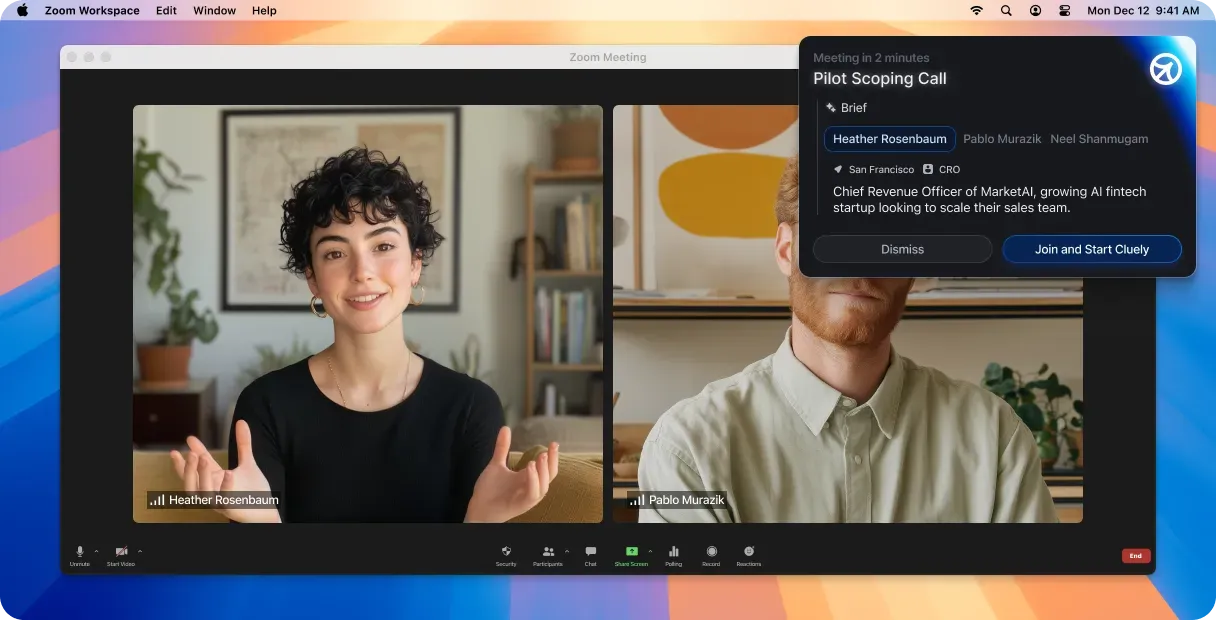
Calendar integration is what transforms Cluely from a simple tool into your intelligent meeting companion. Don’t skip this step!
Explore Your Team's Custom Setup
Your admin has already configured Cluely with your organization’s knowledge base and team-specific prompts:
- Team Prompts: Customized guidance specific to your role (Sales, Support, Customer Success, etc.)
- Active Prompt Selection: You can switch between available team prompts based on your meeting type
Take Your First Test Drive
Start with a low-stakes meeting to get comfortable:
- Open Cluely before your next internal meeting or 1:1
- Review the pre-call brief that appears
- Keep Cluely open during the meeting to see live insights
-
After the call, review the summary and action items
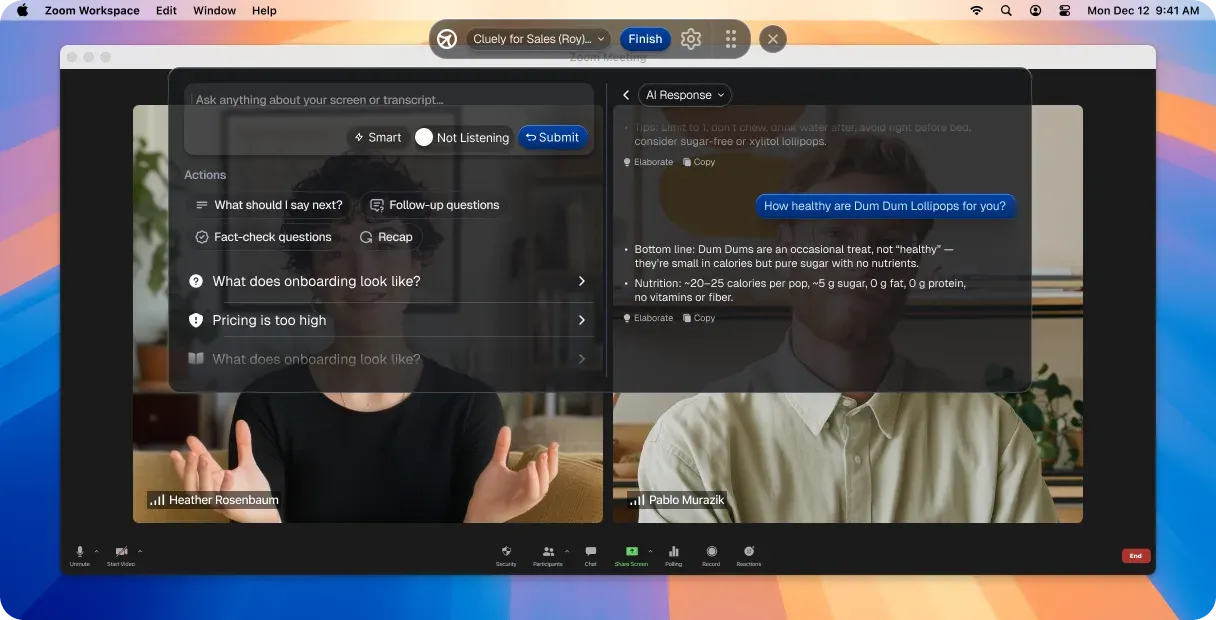
Build Your Daily Habit
Week 1 Goal: Use Cluely for every meeting
- Check pre-call briefs 5 minutes before each meeting
- Keep Cluely open during calls for real-time assistance
- Review post-call summaries and action items
- Share feedback with your team about what’s working
Studies show it takes 21 days to form a new habit. Your admin will check in with the team regularly during your first month to ensure everyone stays on track. On Cluely, users notice results and time-saved after just 7 days.
What Team Members Can Do vs. Admin Features
- Team Member Capabilities
- Admin-Only Features
What you have access to:
- View and use all team-specific prompts
- Switch between different prompt modes for different meeting types
- Access live meeting insights and coaching
- Review personal meeting summaries and analytics
- Use organization knowledge base for meeting prep
- Connect personal calendar and integrations
Team Adoption Best Practices
Week 1: Foundation Building
Daily Standup Challenge
Use Cluely for your daily standups and team meetings. Practice with familiar, low-pressure situations first.
Calendar Integration Check
Verify everyone has connected their calendar and is receiving pre-call briefs. This is critical for success.
Week 2-3: Confidence Building
External Meeting Focus
Start using Cluely for client calls, prospect meetings, and external conversations where AI insights add real value.
Peer Learning Sessions
Share wins and tips with teammates. What insights have been most helpful? Which prompts work best for different scenarios?
Week 4+: Optimization
Advanced Features
Explore switching between different team prompts mid-meeting, using specific knowledge base articles for prep, and leveraging post-call action items.
Feedback Loop
Provide feedback to your admin about prompt effectiveness, missing knowledge base content, and feature requests.
Common Getting Started Questions
What if I forget to open Cluely before a meeting?
What if I forget to open Cluely before a meeting?
You can open Cluely at any point during a meeting and it will begin providing insights immediately. However, you’ll miss the valuable pre-call brief, so try to build the habit of opening it 5 minutes before each meeting.
Which team prompt should I use for different meeting types?
Which team prompt should I use for different meeting types?
Your admin has configured prompts specific to your role and common meeting scenarios. Experiment with different options:
- Use sales prompts for prospect and client calls
- Use support prompts for customer issue resolution
- Use general prompts for internal meetings and 1:1s You can switch prompts before or even during meetings.
Can I see what my teammates are doing in their meetings?
Can I see what my teammates are doing in their meetings?
No, your meeting data and insights are private to you. Only admins can see organization-wide analytics and trends, not individual meeting details.
What if Cluely suggests something that doesn't fit our company approach?
What if Cluely suggests something that doesn't fit our company approach?
The AI learns from your organization’s knowledge base and team prompts, but it’s still learning. Always use your judgment and provide feedback to your admin about suggestions that don’t align with company practices.
Success Metrics & What to Expect
Individual Success Indicators
- Week 1: Using Cluely for 80%+ of meetings
- Week 2: Actively reviewing and acting on pre-call briefs
- Week 3: Referencing live insights during conversations
- Month 1: Seeing measurable improvements in meeting outcomes
Team Success Indicators
Your admin will be tracking:- Team-wide adoption rates and engagement
- Meeting outcome improvements
- Most effective prompt usage patterns
- Knowledge base utilization
Your admin will schedule regular check-ins during your first month to ensure everyone is getting maximum value from Cluely. Don’t hesitate to ask questions or share feedback!
Getting Help & Support
Immediate Technical Issues
Contact your admin first - they have direct access to our enterprise support team and can resolve most issues quickly.
Feature Questions & Training
Ask during team meetings - your admin can provide additional training or schedule group sessions for common questions.
Enterprise Support Resources
As part of your organization’s enterprise plan, you have access to:- Priority technical support through your admin
- Regular team training sessions and office hours
- Custom onboarding materials specific to your team’s use cases
- Direct feedback channels for product improvements